A list of some of the best DVD Rippers for Mac and Windows
With advancements in technology, we as netizens are consuming more and more media files every day. Hence, there might arise a need to rip CDs or DVDs. While the term “rip” sounds destructive, it is quite the opposite.
What is ripping?
Ripping is the process of copying data from a CD or DVD to a hard disk. This is done using a software utility, often referred to as a CD or DVD ripper, which can extract audio or video data from optical media. The process of ripping does not affect original data.
Now that you know what ripping a DVD means, you might like to know why do people want to rip their CDs or DVDs?
People rip their CD or DVDs for:
- Archiving media on their computers.
- Having a backup of the CD or DVD file.
- Edit or share the media on the DVD which otherwise isn’t possible.
- To digitalize their CD or DVD.
In this article, we shall be having a detailed look at some of the best DVD rippers for both Windows and macOS operating systems. We will look at how to use them along with the pros and cons of each. So let’s get started without further ado.
DVD rippers for Windows and Mac
We shall start our hunt by searching for the best DVD rippers for both Windows and Mac. Although you might find a lot of DVD rippers that actually claim to get the job done, most of them are filled with malware and virus and therefore are not safe for downloads. Therefore, you must always try and download from trusted websites. Let’s get started with our list of best DVD rippers for Windows and Mac.
Ripping your DVDs using WinX DVD Ripper Platinum
The first DVD ripper in our list is probably the most used and popular one. It is the WinX DVD Ripper Platinum.
About: WinX DVD Ripper Platinum is a software capable of ripping any DVDs/ISO images to a hard drive, such as rip DVD to MP4, H.264, AVI, HEVC, MPEG, MOV and M2TS. Also, it converts DVDs fast with good quality and size optimized for playback on Apple (iPhone, iPad, Apple TV), Android (Samsung, Huawei, Nexus, Kindle), Microsoft (Xbox, Windows Phone, Surface), Sony, and enables you to copy DVD library to Plex Media Server, NAS drive, etc. Besides 350+ built-in profiles, this DVD ripping software has 4 unique DVD Copy modes. Clone DVD disc to ISO image, to a folder at a 1:1 ratio.
In the latest update, WinX DVD Ripper Platinum makes complete use of hardware acceleration to greatly improve the quality of the ripped content and also significantly improve the time taken for the entire ripping process. It can fully utilize Intel Core i5/i7 CPU, GeForce GTX 1080 Ti, etc for efficient DVD video processing. The best thing about this software? It claims that it can rip a full DVD to MP4 (H.264/HEVC) in five minutes using its GPU Acceleration feature.
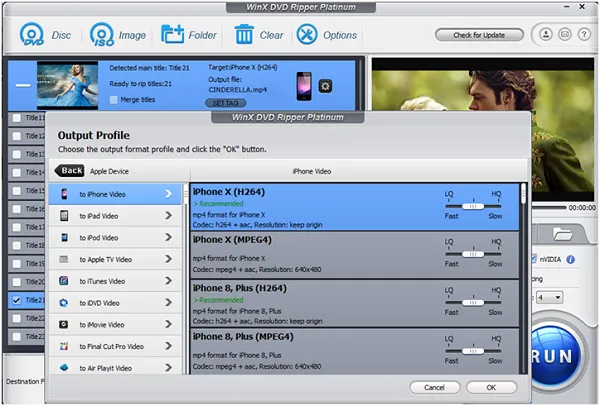
Picture Credits: Allpcworld
Pros of WinX DVD Ripper Platinum:
- Very efficient and interactive UI.
- Lots of output options.
- Easy to use.
- Comes with many useful ripping functions.
Cons of WinX DVD Ripper Platinum:
- A bit overwhelming for some users.
- Is paid but includes a free trial version.
Ripping your DVDs using HandBrake
Another DVD ripper for Windows that you can get for Mac and Linux as well is the HandBrake software.
About: HandBrake is a powerful video encoder and a DVD ripper. It comes packed with some powerful features. You can get started with HandBrake in seconds by choosing a profile optimised for your device, or choose a universal profile for standard or high-quality conversions. It is simple, easy and fast. For those that want more choice, tweak many basic and advanced options to improve your encodes. It can process most common multimedia files and any DVD or BluRay sources that do not contain any kind of copy protection. DVD ripping seems to work fine and the time varies here as well, depending on the DVD length. While you can find some DVD rippers with a very beautiful UI, they mostly lack some or the other feature or is paid. On the other hand, HandBrake isn’t ashamed of the fact that it is hugely powerful and packed with features, and this means sacrificing user-friendliness to some extent – although there are a handful of presets available for many options.
With so many features and accolades, the best thing about HandBrake is that it is open-sourced and completely free.
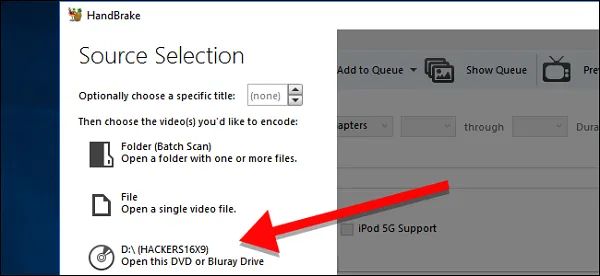
Picture Credits: HowToGeek
To rip a DVD file using HandBrake, simply:
- Insert the DVD file and open HandBrake on your system.
- Choose the DVD file from the left panel by clicking on it.
- Handbrake will take a moment to scan the titles on your DVD.
- Once the scanning is done, it will open the interface to rip the DVD if it is non-copyrighted.
- You can choose the title and the part of the DVD that you want to rip. Or you can choose to rip the entire DVD.
- Under Destination, click Browse to pick where you want to place the movie after you’ve ripped it.
- Choose a default preset of the output file or create a new one.
- Click on Start Encode.
It’s that simple!
Pros of HandBrake:
- Is completely free.
- It is capable of ripping non-copyrighted DVDs effectively.
- It starts with built-in device presets.
- It supports CFR and VFR.
Cons of HandBrake:
- Its layout is a bit overwhelming.
Download from here: HandBrake
Ripping your DVDs using VideoSolo’s BD-DVD Ripper
About: VideoSolo’s BD-DVD Ripper is a powerful freemium ripper for both Windows and Mac. It comes with a paid version and a free trial version. It rips both home-made and commercial DVD and Blu-ray discs to regular video/audio formats, for the purposes like backup or having an alternative way to physical discs besides on TV. Besides the physical DVD and Blu-ray disc, it also allows you to rip DVD/Blu-ray ISO image file and DVD/Blu-ray folder to digital formats at a 1:1 ratio. For advanced users, VideoSolo BD-DVD ripper allows you to adjust resolution, aspect ratio, bitrate, frame rate, audio channels, sample rate, audio encoder, etc. Common users can directly choose the default option of these output parameters.
VideoSolo’s BD-DVD Ripper is capable to rip DVD/Blu-ray movie with keeping original quality using hardware acceleration as much as possible and provide 1080p and even 4K resolution output. In addition, you can adjust the parameters to get better image quality. But usually, good quality will cause a larger file size. You can edit your DVD or Blu-ray movie with the built-in video editor, which includes basic editing features like cut, crop, rotate, merge, adjust effect, add a filter and add watermark.
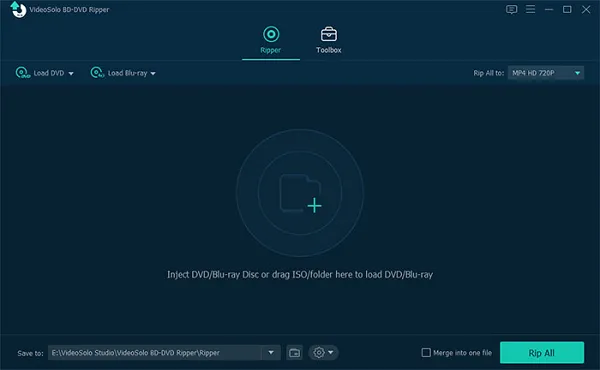
Pros of VideoSolo’s BD-DVD Ripper:
- VideoSolo BD-DVD Ripper supports more than 150 video or audio formats.
- It has a built-in video editor with basic editing features such as cut, crop, rotate, etc.
- It is easy to use.
Cons of VideoSolo’s BD-DVD Ripper:
- It is paid but includes a free trial.
Download for Windows: VideoSolo BD-DVD Ripper
Download for Mac: VideoSolo BD-DVD Ripper
Ripping your DVDs using Freemake DVD ripper
Tons of DVD discs lying around? Want to digitize everything fast? Rip DVDs to your computer easily with the Freemake DVD ripper.
About: Freemake DVD ripper, as the name suggests, is a powerful free DVD ripper for Mac and Windows. Freemake supports dozens of file formats for ripping DVDs & Blu-ray videos. Some of the many formats include MP4, AVI, MKV, WMV, WebM, 3GP, SWF, FLV, MPG. You can digitize your DVD discs fast for any goal. Be it for backup, archiving, protection removal or sharing online, Freemake has got you covered. Its 1:1 ripping presets with modern H.264/AAC codecs ensure the original DVD quality in all copies. It is also capable of ripping copyrighted DVDs but is advised not to use it for ripping them for commercial purposes.
Freemake DVD ripper also comes with a video editor so that you can customize your DVD before ripping. It gives you the power to select only those DVD titles or chapters from the disc you want back up as digital files on your computer, choose audio tracks, cut unwanted video parts before ripping DVDs and keep DVD subtitles for any device. Along with all these features, the cherry on the cake is its feature to limit the output file size. Reduce the size of DVD videos for easier writing & sharing by setting a limit for the output size and Freemake will adjust all the parameters automatically.
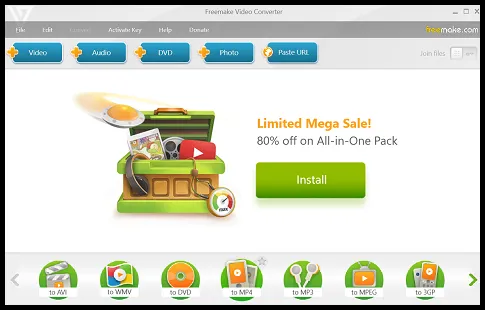
To rip a DVD using Freemake DVD ripper, simply:
- Insert the DVD which you what to rip.
- Select the source video files you want to rip.
- Select an output video file format: MP4, AVI, MKV, WMV, 3GP, FLV or any other device.
- Customize the ripping options if you want.
- Choose your destination on PC and hit on Convert.
Pros of Freemake DVD ripper:
- Freemake is powered by DXVA for faster ripping.
- It is completely free.
Cons of Freemake DVD ripper:
- The layout is very minimalistic.
Download from here: Freemake DVD ripper
Ripping your DVDs using DVDFab DVD ripper
About: DVDFab DVD Ripper, a free DVD to digital converter, helps to rip any DVD/ISO/folder into mainstream video & audio formats playable on iPhones, iPad, Android, etc. Rip DVDs to MP4 without any significant loss in the quality. DVDFab DVD Ripper gives you the power to output content in any way you like. You are in full control of the start and end chapters within the source, audio tracks, subtitles and can change all audio and video parameters to get the best output possible. On top of all that, it allows you to batch rip your DVD files. Gone are the days of ripping files one by one and wasting valuable time.DVDFab DVD Ripper supports batch conversion, multi-core CPUs, the newest NVIDIA CUDA as well as Intel Quick Sync to ensure you get amazing conversion speeds. You can also directly upload your DVD to YouTube after ripping it. It also has a mini version for people who are not quite familiar with DVD ripping. In a nutshell, it is one solid DVD ripper with all the essential features that you might seek.
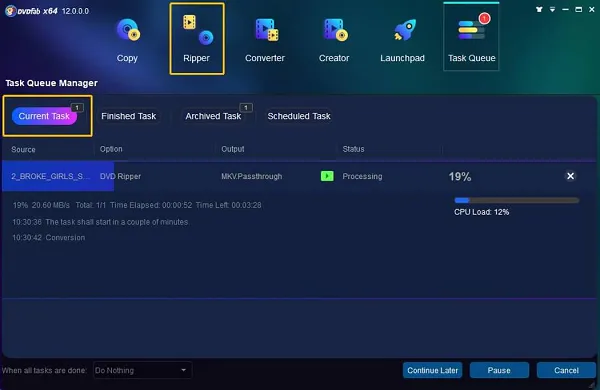
Pros of DVDFab DVD Ripper:
- Very Stylish UI.
- Easy to use.
- Comes with many essential functions.
Pros of DVDFab DVD Ripper:
- Is paid but comes with a free trial version.
Download from here: DVDFab DVD Ripper
Ripping your DVDs using MakeMKV
About: MakeMKV is a powerful video transcoder and a DVD ripper. It is your one-click solution to convert video that you own into a DVDsree and patent-unencumbered format that can be played everywhere. MakeMKV is a format converter, otherwise called “transcoder”. It converts the video clips from the proprietary (and usually encrypted) disc into a set of MKV files, preserving most information but not changing it in any way. The MKV format can store multiple video/audio tracks with all meta-information and preserve chapters. There are many players that can play MKV files nearly on all platforms, and there are tools to convert MKV files to many formats, including DVD and Blu-ray discs.
Additionally, MakeMKV can instantly stream decrypted video without intermediate conversion to a wide range of players, so you may watch Blu-ray and DVDs with your favourite player on your favourite OS or on your favourite device. It is the most basic DVD ripper and thus is the go-to choice for beginners who are new to DVD ripping. The best thing about it? MakeMKV is completely free to use and ad-free.
The developers at MakeMKV chose to use the MKV file as their output format for DVD ripping because an MKV file has a lot of advantages.MKV is open and free. No one holds patents or licenses and anyone can implement it freely. As a result, nearly every software player and many hardware devices support it. Also, the fact that MKV files are highly compressed makes it the perfect choice.
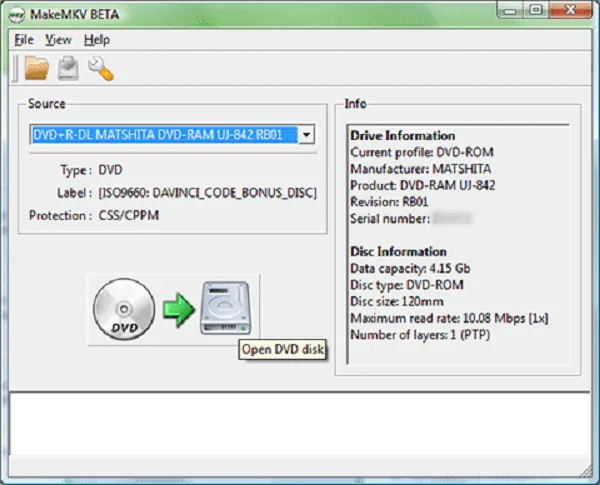
Pros of MakeMKV:
- Very easy to use.
- Simple and solid layout.
- Completely free.
Cons of MakeMKV:
- Outputs files in only MKV format.
- Lacks some features.
Download for Windows: MakeMKV
Download for Mac: MakeMKV
FAQs
Does ripping affect the original video on the disc?
Answer: Ripping is the process of copying data from a CD or DVD to a hard disk. While the term “ripping” may sound destructive, the process does not affect original data. However, the copied data may be modified during the ripping process so that it can be played on a computer.
Does ripping affect the quality of the output content?
Answer: Ripping usually consists of some form of compression, so yes ripping can affect DVD quality, but the change is hardly noticeable. Try to opt for ripping tools that have features in place to eliminate quality suppression.
Is ripping a DVD legal?
Answer: Ripping your own DVD or a DVD that is not copyrighted does not arise any issues. But since most of the DVDs are copyrighted, ripping them and using them for commercial purposes is illegal and might lead to allegations. Hence, always check the DVD for copyrights before ripping it.
In conclusion, these were a few of the ways in which you can rip a DVD on Windows or Mac. But it is sincerely advised only to rip those DVDs which are not copyrighted. Hope you try them out.

