A list of safe to use online video converters
There is no doubt that we prefer using a tool or service that is online and does not require any downloads rather than downloading its counterpart. Many users prefer to use an online service instead of specific software designed for a specific purpose. This is because doing so saves a lot of storage space and download time.
The same goes for video file format converters. We as users want to rely on some online video file format converters to convert the media format as opposed to downloading some hefty software for the same. But the elephant in the room is: “Are online video converters safe to use?”. This article will first discuss the safety of online video converters and then list some online video converters that are safe to use. So let’s get started without further ado.
How safe are online video converters?
While many online converters in the market claim to get the job done, only a handful of them is safe. Some online video converters may tend to maliciously save your videos to their servers and then use them to generate personalized ads for you or extract personal information. The personal information extracted may include the genre of video file that you wanted to convert, your system details, video stamps and more. Therefore, in conclusion, it is safe to say that just as there are two sides to a coin, similarly, there are both safe and malicious online video converters available in the market. It is only in our hands that we always choose to work with a safe video converter.
Characteristics of a safe online video converter
A safe online video converter should have the following characteristics:
- The videos uploaded for conversion should be deleted within a few hours from the converter’s cloud.
- It should not ask for any personal information while converting the video file.
- It can be used without signing in from your Google or other personal accounts.
- It is using some sort of encryption to protect the user’s privacy.
- The copyrights and ownership of the video are not shared and remain with the owner even after using the converter.
Now that we know all about the safety of online video converters, let’s see some of them and walk you through how to use them efficiently.
Convert your video safely using Converter365
Converter365 is a tested and safe video converter to use. The developers of this online tool claim that: ”With this video converter, all your files and personal information are safe. We don’t store any of your data. All uploaded pieces of information and documents are deleted in less than a minute after you download them. Also, you keep all copyrights and ownership of any file converted with our free online tool.”
About: Converter365 is an online video converter specially created for any video format conversion. It’s free, easy to use, and with the best possible conversion quality. It does waste any time downloading additional software and converts your video files online from current to popular video formats and makes them available on every desktop, iOS and Android device.
How to:
- Click here to open the safe online video converter by Converter365.
-
Click on Add Files and choose the video file that you want to convert from your local machine.

Alternatively, you can click on Add From URL if your video lies on the internet.
-
After you have chosen the video that you want to convert, select the media file format that you want to convert it to.
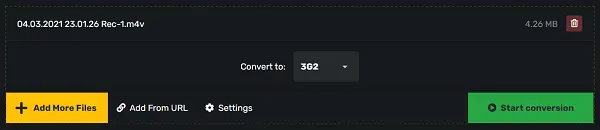
- Click on the drop-down menu next to Convert to and select your desired format.
- Currently, the supported media file formats include a variety of formats ranging from 3G2 to MP4.
- You can also click on Settings to change the audio and video codecs, change the aspect ratio, remove audio and many more.
- Once you are done setting the parameters, click on Start conversion.
-
Your file will now start uploading and then the conversion will begin.
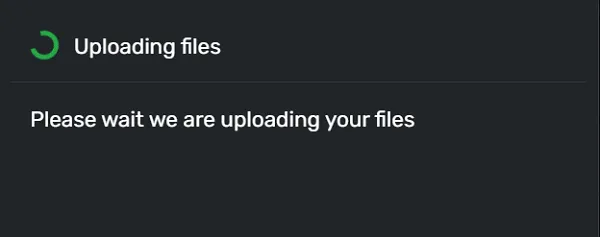
- The time taken for uploading and conversion will be proportional to your file size.
-
Once it is converted, click on the Download file button to save the file to your local machine.
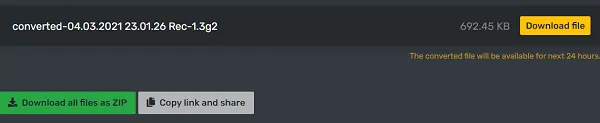
- The converted file will be made available for the next 24 hours and can be opened by sharing the link in Copy link and share.
Pros of Converter365:
- Very safe and easy to use.
- Ad-free.
- Has a wide menu of supported media file formats.
- Can be shared directly using the link.
- Can be downloaded as zip files.
Cons of Converter365:
- The uploading process is somewhat time taking.
Convert your video safely using video converter FreeConvert.com
You can safely convert your videos using a free online video converter provided by FreeConvert.com. It is easy and safe to use. Its developer claims that its Video Converter is free and works on any web browser. They guarantee file security and privacy. Files are protected with 256-bit SSL encryption and automatically deleted after 2 hours.
About: The Online Video Converter by FreeConvert.com lets you convert videos in the highest quality. You can adjust video bitrate, resolution, and many other settings to achieve the best video quality. Convert more than 60 video formats to popular video extensions such as MP4, MKV, WebM, AVI, and more.
How to:
- Click here and open the online video converter on your favourite browser.
-
Click on Choose Files and choose the video that you want to convert.
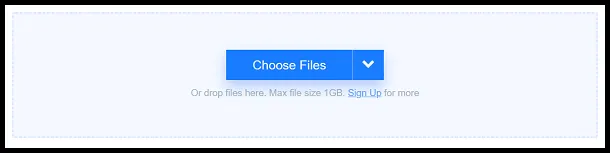
You can choose the video files from your Dropbox, Google Drive or your local machine.
- By default, your video file can be of a maximum size of 1GB. To upload larger video files, you need to upgrade to a premium account.
-
After you have chosen the video file that you want to convert, select the desired video format from the drop-down menu next to Convert to.
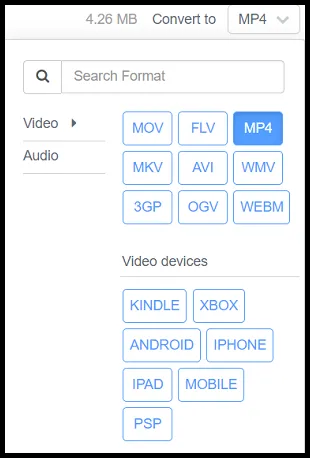
- You can also click on the Settings icon to change the video codec, aspect ratio and tweak a variety of properties.
-
Once you are done setting the parameters, click on Convert To “Your desired file format here” to start the conversion.

- Your video will now be uploaded and converted. The time taken for this will be proportional to the video file size.
-
After it is successfully converted, click on the Download button to download your video.

- You can find the downloaded video in the downloads of your local machine.
Pros of video converter by FreeConvert.com:
- Very safe with 256-bit SSL encryption.
- Easy to use.
- Various upload and download options.
Cons of video converter by FreeConvert.com:
- Allows a maximum upload size of only 1GB in the free version.
Convert your video safely using video converter by 123Apps
123Apps provides a free online and safe video converter that converts video files, allowing you to change the video format, resolution or size right in your browser. It is safe to use as your files are automatically deleted from the servers a few hours after you are done working with them. Nobody has access to them except you.
About: The Video Converter by 123Apps is a free video converter that supports more than 300 file formats and the number keeps growing. It also supports various codecs such as H265 and HVEC. It allows uploads till 4GB of maximum file size and guarantees high-performance conversion by making use of its powerful servers.
How to:
- Click here to open the video converter by 123Apps.
-
Click on Open file and choose the video file that you want to convert.
You can also upload it from your Google Drive, Dropbox or a URL if your video is on the internet.
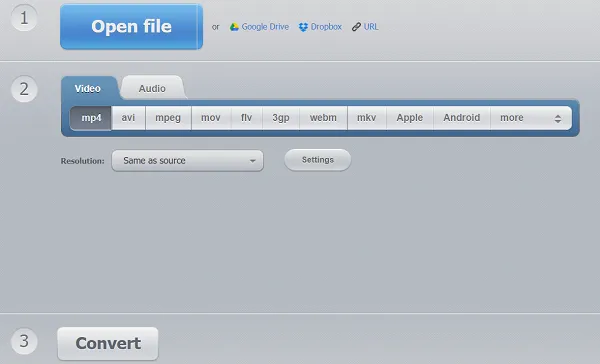
- Choose the desired format that you want to convert to and wait till your video file uploads to the servers.
- You can also change the resolution or keep it the same as the source.
-
Hit the Settings button to change the audio and video codecs, file compression and more.
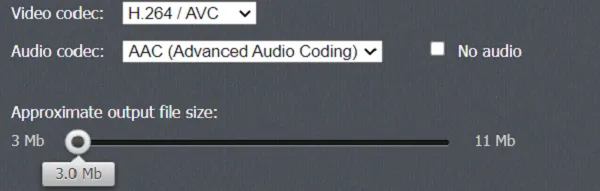
- After your video file is uploaded and you have adjusted the parameters, click on the Convert button.
-
Your video will now start converting really fast. Once it is done, click on Download to download it to your local machine.
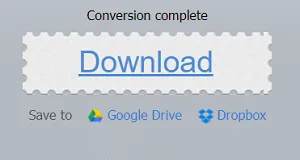
Pros of video converter by 123Apps:
- Completely free and safe to use.
- Comes with a built-in compressor.
- Really fast when compared to other converters.
- User friendly and ad-free.
Cons of video converter by 123Apps:
- Limits the upload size to a maximum of 4GB. Although, in our opinion, 4GB is more than enough.
Convert your video safely using video converter by Online-Convert.com
Online-Convert.com hosts a free service to convert a variety of things such as audio, images, documents, and of course videos. You have an option to search for supported file types or contact the developers directly if you need any assistance. It is also available as an extension for Google Chrome and Firefox. Its developers assure file safety and anonymity.
About: This free online file converter lets you convert media easy and fast from one format to another. It supports a lot of different source formats. If you can’t find the conversion you need, you can let the developers know by writing them an email and they will get back to you.
How to:
- Click here to visit the online converter.
- You will find a wide variety of converters such as Audio Converter, Document Converter and more.
-
Look for Video Converter and select the destination file format from the drop-down menu saying “Select target format…”.

- Hit Go.
- Click on Choose Files and choose the video file you want to convert. You can also upload it from your Google Drive, Dropbox or a URL if your video is on the internet.
-
Alternatively, you can drag and drop your files inside the green box of the converter.
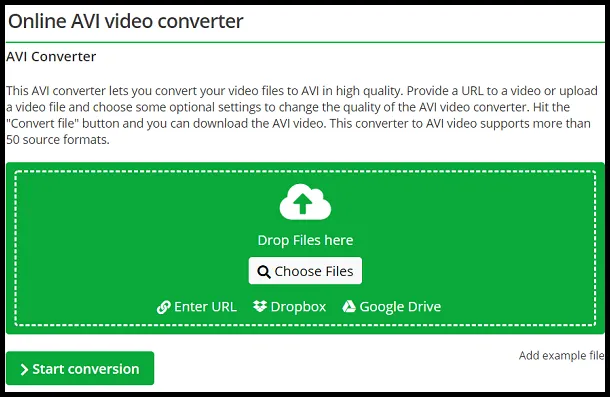
-
You can also tweak a variety of parameters that will enable you to change the aspect ratio, trim the video, compress the video, change the codec, flip or mirror the video and many many more.
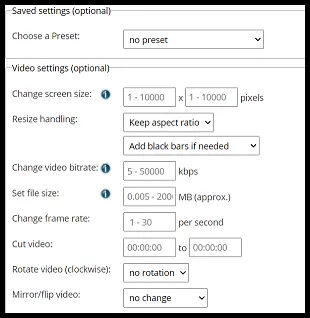
-
Once you are done uploading your file, click on Start conversion to begin converting your video file.
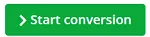
-
The conversion will start and take a few seconds or minutes depending on the file size. Once it is done, it will automatically be downloaded.
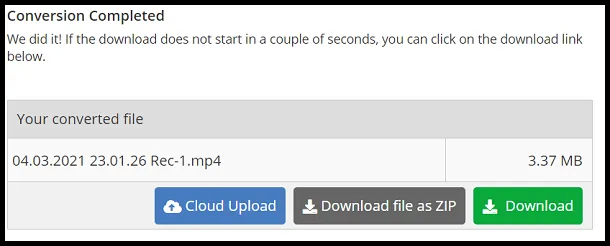
- If the download does not start automatically within a few seconds, you can always download it by clicking on the Download button.
- You can also choose to download your converted video as a ZIP file.
Pros of video converter by Online-Convert.com:
- Easy to use.
- Completely ad-free.
- Variety of options to edit the video file.
Cons of video converter by Online-Convert.com:
- The UI can be a bit overwhelming.
- Although it is safe to use, it requires cookies.
Convert your video safely using CloudConvert.com
The free online video converter by CloudConvert allows you to convert your video file to your desired format within just a few clicks and taps. It is completely safe to use as CloudConvert has been trusted by the users and customers since its founding in 2012. No one except you will ever have access to your files. The developers claim that they earn money by selling access to their API, not by selling your data.
About: CloudConvert is an online file converter. It supports nearly all audio, video, document, ebook, archive, image, spreadsheet, and presentation formats. It also provides API to implement the converter on your own website and uses open-source software under the hood. It has also partnered with various software vendors to provide the best possible results.
How to:
- Click here to open CloudConvert on your machine.
-
Select the current file format and destination file format from the drop-down menu next to convert and to respectively.
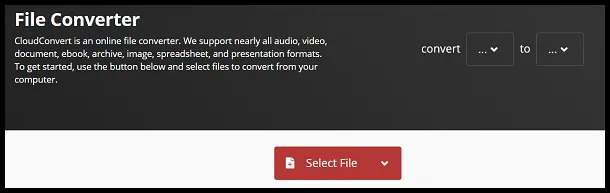
- Or you can click on Select File and choose the video file you want to convert. It will automatically detect the current file format.
-
Choose the destination file format by clicking on the drop-down menu next to Convert to and hit Convert.

-
You can also click on the Settings icon to change the resolution, video codecs, aspect ratio and many more.

-
Once your video file is converted, click on the green Download button to download it to your local machine.

Pros of video converter by CloudConvert:
- Easy to use.
- Very safe and reliable.
- Completely ad-free.
- Variety of options to edit the video file.
Cons of video converter by CloudConvert:
- Can be a bit slow sometimes.
So these were all of the online video converters that we consider are safe to use and rely on. Hope you try them out.

