A list of best free MOV to AVI converters
With advancements in technology, changing file formats has become a very common phenomenon. Gone are the days where converting video files from one format to another was a task best suited for videographers and editors. Every general audience now has to convert some of their files for some specific tasks.
People may want to convert their videos because:
- Some video formats are more preferred over others in some cases. For example, YouTube prefers that the uploader uploads videos in MP4 format ensuring faster uploads.
- Some platforms only accept videos in certain video formats.
- Every video format has its pros and cons.
- Some edits and compressions are particular to one video format.
While many video converters are available in the market that claims to get this job done, only a few of them are fast and reliable. Here, we will have a detailed look at some of the best available MOV to AVI file converters. So let’s get started without further ado.
First things first, let’s have a look at what MOV and AVI files are.
What are MOV files?
A MOV file is is a video file saved in the QuickTime File Format (QTFF). It is a multimedia container file format developed by Apple in the year 1998. MOV files have an extension of .mov and can store different types of media data, such as video, audio, and text (subtitles) together. They are commonly used for saving movies and other video files.
What are AVI files?
An AVI file is a commonly used video format that contains both audio and video. It stands for Audio Video Interleave file and was developed by Microsoft in the year 1992. AVI files have an extension of .avi and are the standard video format for Windows machines. The file is saved in a multimedia container format that stores audio and video using a variety of codecs, like DivX and XviD.
Convert from MOV to AVI using MiniTool Video Converter
Not all video converters are capable of converting a file like a MOV file. That’s where MiniTool Video Converter comes to the rescue. With the ability to take directly the MOV file as the input files, it can convert the MOV file to an AVI file within just a few clicks.
About: MiniTool Video Converter is the most direct solution to convert audio and videos files to multiple formats. This free video converter supports 1000+ conversion formats including 4K/FHD/HD MP4, MOV, MKV, AVI, WMV, M4V files and audio formats like high-quality MP3, WAV, M4A, WMA, AAC, AC3. You can enjoy both faster-converting speeds and higher video quality as MiniTool Video Converter can quickly convert multiple videos and deliver significantly high video/audio quality. Not only does it guarantee high-speed conversions, but also file safety and anonymity. It is available for download on Windows and macOS.
How to:
- Click here to download MiniTool Video Converter on your system.
-
Once it opens, you will see an interface like this:
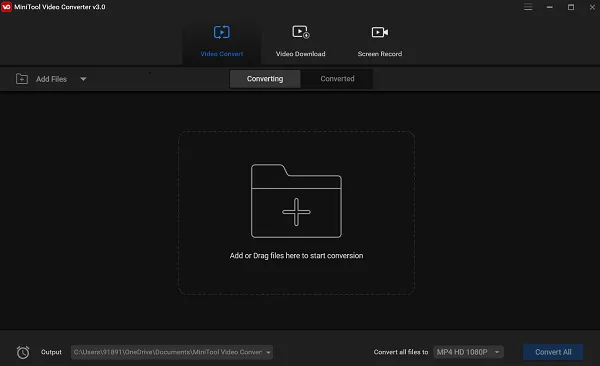
- Click on Add or Drag files here to start conversion and choose the MOV file/files you want to convert.
- Alternatively, you can just drag your MOV file/files inside the box and drop them there.
-
Choose an output location from the drop-down box next to Output and select AVI video of the resolution of your choice from the drop-down menu next to Convert all files to.

- Finally, click on Convert All.
-
Your MOV file will now start converting to an AVI file. Once it is converted, you can find it in the Converted tab.

- You can click on Show in folder to open the file location or access it directly from your file explorer.
- Your AVI video file can be found in the location you chose as the Output.
Convert from MOV to AVI using online converter by AnyConv
If you do not want to get into the hassles of downloading any third-party software, then using an online video converter is the go-to choice for you.
About: AnyConv provides an online MOV to AVI converter which can be used on any device. It can convert your MOV file to an AVI file within just a few clicks and taps. It can also batch convert, convert more than one file, at the same time. The files are protected and completely safe as they are automatically deleted from the servers after an hour. Although, there is one limitation. It allows uploads only to a maximum size of 100MB.
How to:
- Click here to open the online MOV to AVI Converter by AnyConv.
-
Click on CHOOSE FILE and select the MOV file/files that you want to convert. You can only upload files whose size is less than 100MB. In case it is greater than 100MB, then you might consider compressing your MOV file to reduce its size.

- You can alternatively drag and drop them in the upload area.
-
Once you have selected your MOV file/files, click on Convert.

- Your MOV file will now start uploading and converting. The time taken for conversion will be proportional to the file size of the MOV file.
- Once it is converted, click on Download to download your AVI file.
- The AVI file can then be found in the downloads of your system.
Convert from MOV to AVI using video converter by OnlineConvert
Another option in the online video converter category is the free video converter by OnlineConvert. OnlineConvert provides a free online AVI video converter that allows many file formats, including MOV, to be directly converted to an AVI file. This AVI converter lets you easily convert MOV files to the AVI format. Upload your video file or provide a link to a video file to convert your video online to AVI format. This high-quality AVI conversion tool is optimized for high quality and is free to use and also comes with an encoder.
About: OnlineConvert service provides you with many free online file converters that let you convert media files easy and fast from one format to another. They support a lot of different source formats and if you can not find the conversion you need, you can just let the developers know by writing an email and they will get back to you. OnlineConvert is safe and trusted. It is also used by companies like Dell, Samsung, Hasbro, HP and more.
How to:
- Click here to open the free MP4 Converter by OnlineConvert.
-
Upon opening, you will find an interface resembling this:
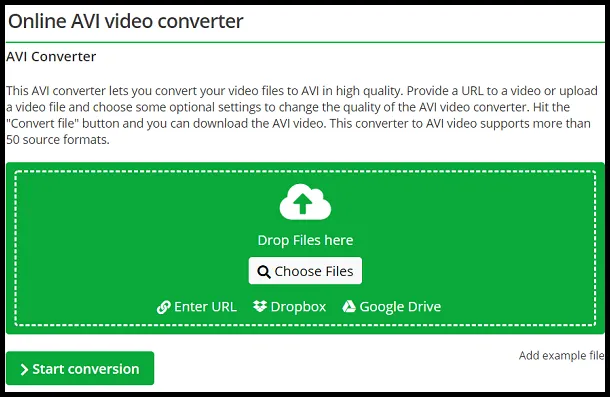
- Click on the Choose Files button and select the MOV file/files that you want to convert.
- Alternatively, you can simply drag and drop the files that you want to convert.
- The AVI Converter by OnlineConvert provides a lot of upload options as you can upload your MOV file/files using a URL(If it is on the internet), upload it from your Dropbox or Google Drive.
-
Once you have uploaded your MOV file/files, click on the Start conversion button.
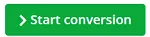
-
You can also choose to set a preset, rotate the video, change the aspect ratio, change audio or video codecs, compress the file and many more before you start the conversion.
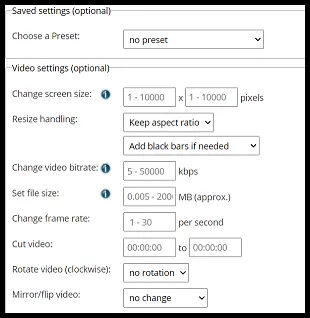
- Once you are satisfied with your settings, hit the Start conversion button.
- Your video will now be converted. The time taken for this will be proportional to the size of your MOV file.
- Once converted, you can download it by clicking the green download button.
-
You can also download it as a ZIP file or upload the converted AVI file to the cloud.

Convert from MOV to AVI using CloudConvert
CloudConvert service provides a free online MOV to AVI converter to convert your MOV file/files to AVI files seamlessly within just a few clicks and taps. Besides using open source software under the hood, CloudConvert has partnered with various software vendors to provide the best possible results. It can be accessed using any device and converts your files really fast.
About: CloudConvert is your Swiss army knife for file conversions as it converts your video files online. Amongst many others, they support MP4, MOV and AVI. You can use the options to control video resolution, quality and file size. It has been trusted by the users and customers since its founding in 2012 because of its data safety. No one except you will ever have access to your files.
How to:
- Click here to open the free MOV to AVI converter by CloudConvert.
-
Once it opens, you will see an interface resembling this:

- Click on Select File and choose the MOV file that you want to convert.
-
Alternatively, you can click on the down arrow next to Select File to get more upload options.
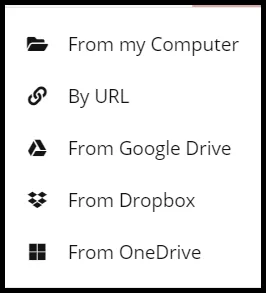
-
Once you have selected your MOV file/files, you can click on the Settings icon to change the resolution, aspect ratio, audio and video codecs and many more of the output file.

- When you are satisfied with your settings, click on the red Convert button.
- Your file/files will now start to upload and convert. The time taken for this will be proportional to the file size.
-
Once your file/files are converted, click on the Download button to download them.

- Your AVI files can be found in the downloads of your local machine.
So these were some of the best online and offline MOV to AVI converters available in the market. While the online converters have a maximum file size limit, offline converters need to be installed. So choose the one that best suits your needs and we hope that you try them out.

