Best tools for youtube to WAV conversion
YouTube is no doubt the most popular streaming platform. With over 2.3 billion users worldwide, YouTube has managed to keep its audience captivated by providing the freedom to upload various content genres and make them readily accessible with just a few clicks and taps. YouTube also has a wide library of videos ranging from funny vines to very informative tutorials and documentaries. As daily user, we might want easy access to these varied ranges of online videos.
As we are stepping into the world of multitasking, we might sometimes prefer to watch and sometimes even hear these videos on the go by extracting them as audio files. Not only this completely removes internet connectivity dependencies but extracting audio from YouTube videos also provides an edge by:
- Providing the benefit to hear the videos where the visuals do not matter much.
- Giving easy access to the video files.
- Minimizing the strain on the eyes.
- Minimizing the storage size as audio files take a lot less space than video files.
If you want something similar, then you will be more than pleased by the extent of tools available in the market to convert YouTube videos to WAV. That too for free.
What is WAV?
WAV stands for Waveform Audio File and is an audio file format standard, developed by IBM and Microsoft, for storing an audio bitstream. It’s a container audio file that stores data in segments. It is also referred to as WAVE.
Here we will look at some of the easiest ways to convert a YouTube video to WAV without the download of any third-party software. So let’s get started without further ado.
Converting your YouTube video to WAV using YouTube Converter
YouTube Converter is a free online converter to download YouTube videos in a variety of file formats.
About: YouTube Converter allows you to convert your youtube video link easily to mp3, wav, FLAC (audio) or mp4 (video) and download them for FREE. This YouTube Video Converter offers high-speed downloads and superior quality conversions so that you can listen and watch your favourite videos with ease.
How to:
- Open the YouTube Converter from your favourite browser.
-
Go on to the YouTube video that you want to convert to WAV and copy its URL.
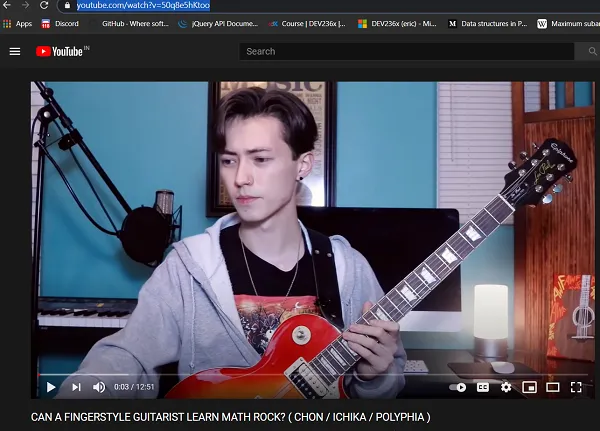
Make sure to copy everything in the browser’s address box, as that is the URL for your YouTube video.
- If you are using the converter from your mobile, open the YouTube web app instead of the mobile app and copy the URL from there.
-
Paste this URL inside the search box of the YouTube Converter.
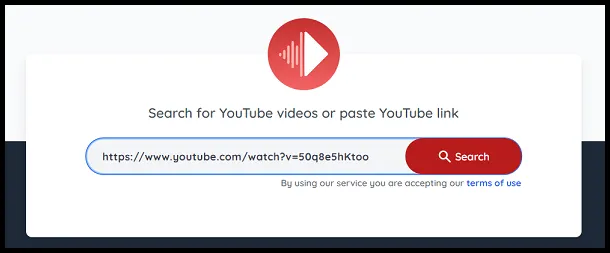
- Click on the red Search button.
-
Once the video appears in the search results, select wav as your download format.
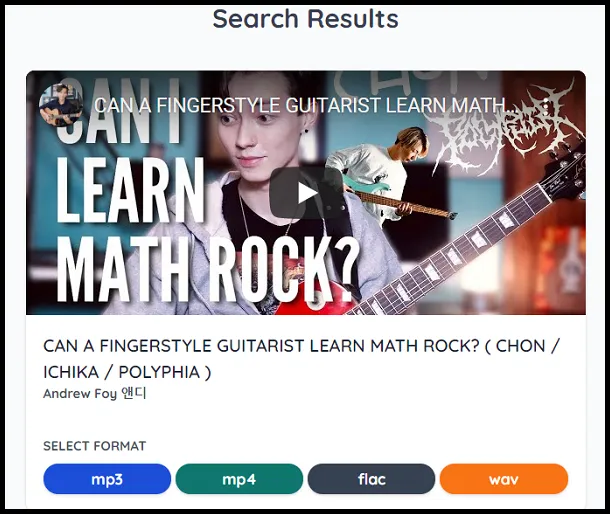
-
Your video will now start converting. Once it is converted, click on DOWNLOAD WAV to download your audio file.
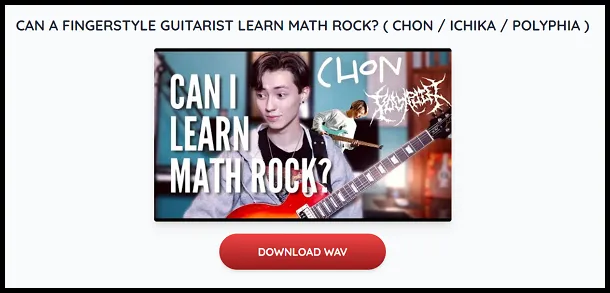
- You can find your audio file in your downloads.
Pros of YouTube Converter:
- It is completely free from ads.
- It supports a variety of file formats such as MP3, MP4, FLAC and WAV.
- It is easy to use.
Cons of YouTube Converter:
- It can sometimes be slow.
Converting your YouTube video to WAV using Loader.To
Loader.To provides a free tool to convert your YouTube videos to WAV within just a few clicks and taps.
About: Loader.To provides you with an optimal YouTube to WAV free converter tool, excellent for converting YouTube videos to WAV in the easiest and fastest way possible without downloading any new software or app on your computer phone. It also has an API for developers to implement this converter on their website.
How to:
- Click here to open the YouTube to WAV Converter by Loader.To.
-
Go to the YouTube video you want to convert and copy its URL.
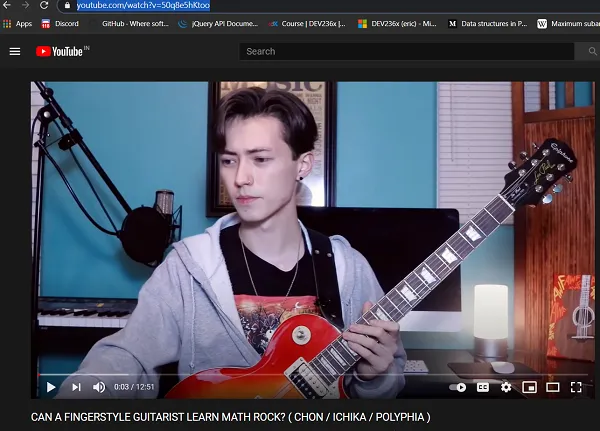
Make sure to copy everything in the browser’s address box, as that is the URL for your YouTube video.
- If you are using the converter from your mobile, open the YouTube web app instead of the mobile app and copy the URL from there.
-
Open the converter and paste the URL you copied in the URL box.
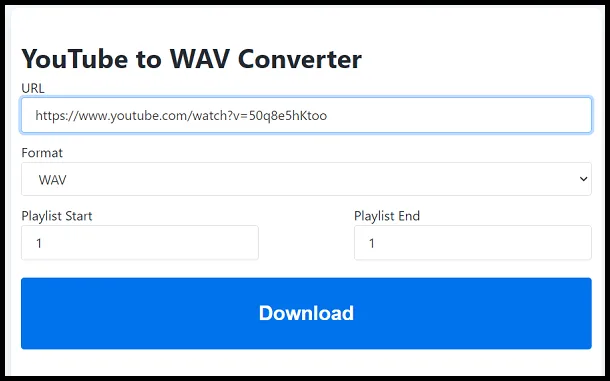
- Make sure that the Format is WAV and leave the other parameters at their default values.
- Click on the blue Download button.
-
Your video will now start converting. Click on the Download button to download it.
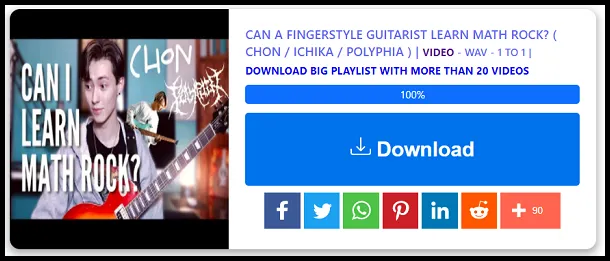
- You can find your audio file in the downloads.
Pros of YouTube to WAV Converter:
- Very efficient UI.
- Provides support for API.
- Comparatively faster conversion.
Cons of YouTube to WAV Converter:
- The downloaded file size is somewhat large.
Converting your YouTube video to WAV using Ontiva
Ontiva comes with an online YouTube to WAV converter with some premium top-class features. Although some of them are not completely free.
About: Ontiva’s YouTube video converter is an online media conversion platform that enables you to download and convert YouTube to MP3, MP4, WAV, FLAC, WMV, OGG, ACC, MP2, WMA, FLV, AVI, 3GP, MOV, and virtually any common format allowing you to download YouTube videos and watch them on your device without any fuss!
How to:
- Head on to Ontiva to start converting your YouTube videos to WAV.
-
Click on the Log In button in the upper-right corner sign in using your Google account. This will remove the download restriction and provide somewhat faster downloads.
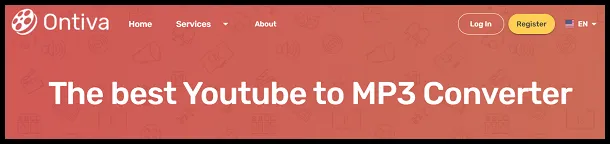
-
Go to the YouTube video you want to convert and copy its URL.
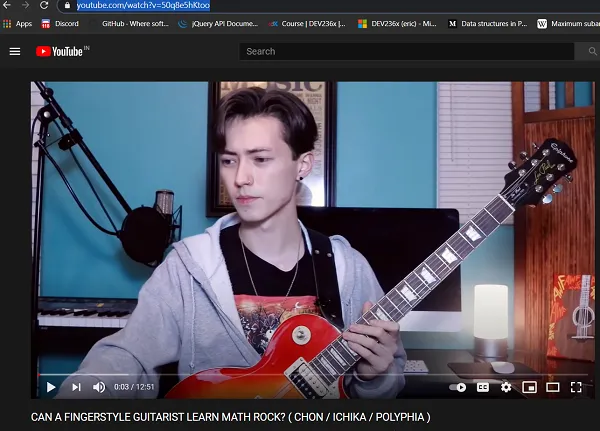
Make sure to copy everything in the browser’s address box, as that is the URL for your YouTube video.
- If you are using the converter from your mobile, open the YouTube web app instead of the mobile app and copy the URL from there.
-
Go back to the online video converter and paste the copied URL in the search box and click on START NOW.

-
Select Audio from the tab and hit the download icon next to WAV.
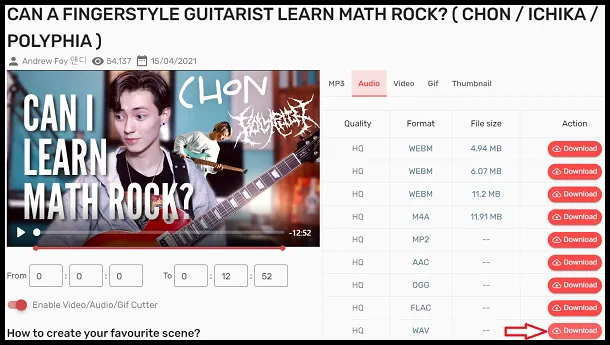
- It even allows you to extract audio from a specified part of the video by specifying the duration.
- Click on the green Download button or you can also choose to save it in your Dropbox.
-
Once you hit the Download button, your audio file will start downloading.
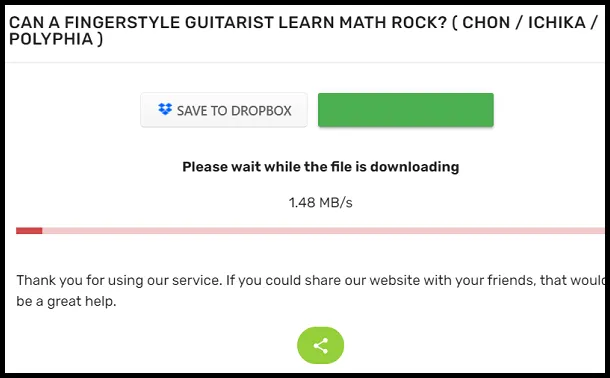
- Once it is downloaded, you can find your WAV file in the downloads of your machine.
Pros of Ontiva’s Converter:
- Has many different file formats for conversion.
- Can extract audio/video from a specified part of the entire video.
- Can even create GIFs.
Cons of Ontiva’s Converter:
- The conversion and download are pretty slow.
- Some features require a paid account.
- Need to sign in for more than one conversion in a day.
Converting your YouTube video to WAV using YTMP3 video converter
As the name suggests, YTMP3 is used to convert YouTube videos to MP3. Therefore, we would then need to convert the MP3 into WAV using some other tool. However, it converts to MP3 fast.
About: Using YTMP3 video converter, you can easily convert YouTube videos to mp3 (audio) or mp4 (video) files and download them for free - this service works for computers, tablets and mobile devices. The videos are always converted in the highest available quality. Please note that it can only convert videos up to a length of 90 minutes - the limitation is necessary, so the conversion of any video will not take more than a couple of minutes.
How to:
- Click here to open YTMP3 on your favourite browser.
-
Go to the YouTube video you want to convert and copy its URL.
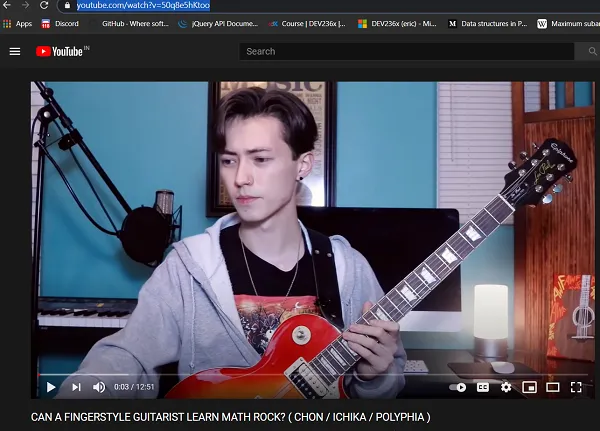
Make sure to copy everything in the browser’s address box, as that is the URL for your YouTube video.
- If you are using the converter from your mobile or tab, open the YouTube web app instead of the mobile app and copy the URL from there.
-
Go back to the online video converter and paste the copied URL in the search box and select mp3 by clicking on it.
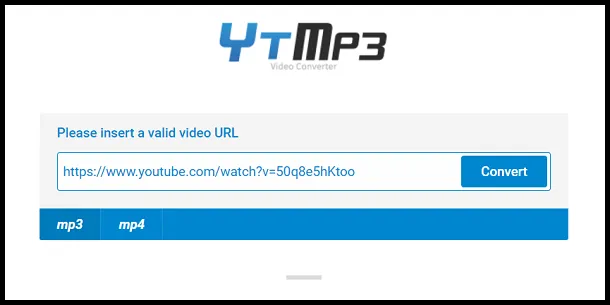
- Hit the blue Convert button.
-
It will start initializing. You can then either download the audio file to your local machine or save it in your Dropbox.
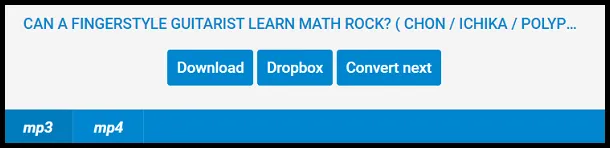
- To download it to your local machine, click on Download.
- It will start downloading and you can find the MP3 in your downloads.
Now that you have your YouTube video as an MP3, you need to convert it to WAV. To do so, we will use MP3 to WAV converter by CloudConvert.
About: CloudConvert converts your audio files online for free. Amongst many others, it supports MP3, M4A, WAV and WMA. You can use the options to control audio quality and file size too.
How to convert MP3 to WAV:
- Click here to open the free MP3 to WAV converter by CloudConvert.
-
Hit Select File and choose the MP3 file you downloaded previously.
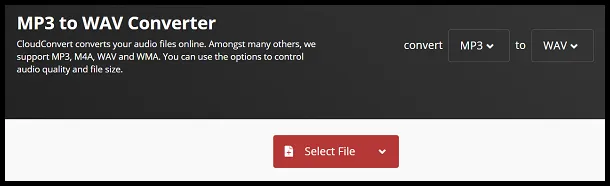
-
Once you selected your MP3 file, click on Convert.

- It will now start uploading and converting it to WAV. The time taken for this will be proportional to the file size of the MP3.
-
Once it is done converting, click on the Download button to download your WAV.

- You can find your WAV file in the downloads of your local machine.
Pros of YTMP3 video converter:
- Very simple and easy to use UI.
- Fast conversions.
- No ads or conversion limits.
Cons of YTMP3 video converter:
- Converts only to MP3 and MP4 thereby needing a secondary tool for converting to WAV.
- Videos can only be up to 90 minutes long.
Converting your YouTube video to WAV using SaveFrom.Net Video Downloader
SaveFrom.Net provides a free online video downloader instead of a video converter. This means that you would then need to convert your downloaded video to WAV using a secondary tool or service. However, it gets the job done very fast and almost within just two clicks.
About: Online Video Downloader by SaveFrom.Net is an excellent service that helps to download online videos or music quickly and free of charge. It does not require installing any other third-party software or looking for an online service that works for downloading online videos. It is also available as an extension for Google Chrome. This online video downloader works with: Google Chrome, Mozilla Firefox, Safari, Opera, and all Chromium-based browsers.
How to:
- Click here to open the SaveFrom.Net online video downloader.
-
Go to the YouTube video you want to convert and copy its URL.
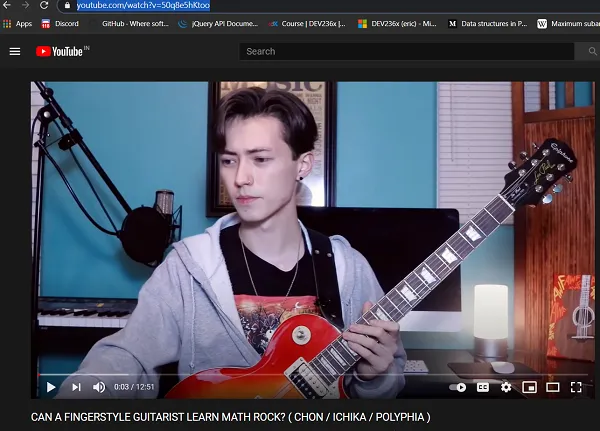
Make sure to copy everything in the browser’s address box, as that is the URL for your YouTube video.
- If you are using the converter from your mobile or tab, open the YouTube web app instead of the mobile app and copy the URL from there.
- Go back to the online video downloader and paste the copied URL in the search box.
- Alternatively, SaveFrom.Net provides a fun way to download your YouTube videos by removing the hassles to copy the URL:
- Go to the YouTube video you want to convert to WAV.
- In the address bar of the browser, type “ss” before “youtube.com/”.
- For example, if the URL of the video in the address bar is “https://www.youtube.com/watch?v=50q8e5hKtoo”, edit it by adding “ss” and hitting enter thereby changing the URL to “https://www.ssyoutube.com/watch?v=50q8e5hKtoo”.
- This should automatically open the SaveFrom.Net video downloader with the URL already copied.
-
Click on the green Download button.
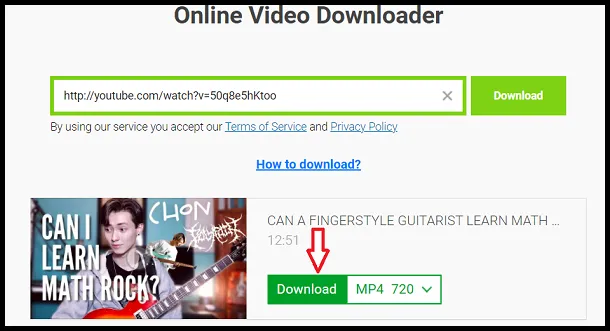
- Your MP4 will now start downloading.
- Once it is downloaded, you can find it in the downloads of your local machine.
Now, the next step comprises converting this MP4 to WAV which is our desired file format. For this, we will be using MP4 to WAV converter by CloudConvert.
About: CloudConvert converts your video files online for free. Amongst many others, it supports MP4, WEBM and AVI. You can use the options to control video resolution, quality and file size.
How to convert MP4 to WAV:
- Click here to open the MP4 to WAV Converter by CloudConvert.
-
Click on Select File and choose the MP4 file you downloaded in the previous step using the SaveFrom.Net video downloader.
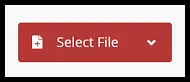
-
Once you selected your MP4 file, click on the Convert button.

- The video will now be first uploaded and then the conversion process will start. The time taken for this will be proportional to the file size of the MP4 file.
-
Once the conversion is complete, click on the Download button to download your WAV file.

- You can find the downloaded WAV file in your local downloads.
Pros of SaveFrom.Net Video Downloader:
- Very fast at conversion and converts in less than two clicks.
- An intuitive way to download videos without having to copy-paste the URL.
- Very simple UI.
Cons of SaveFrom.Net Video Downloader:
- Cannot directly convert to WAV thereby needing a secondary tool to convert MP4 to WAV.
In conclusion, these were a few of the solutions of how you can convert a YouTube video to WAV for free. However, you must never monetize the converted video without suitable permissions if its ownership lies with someone else as this may lead to copyright allegations. Hope you try these ways out and be able to successfully convert YouTube videos to WAV.

