
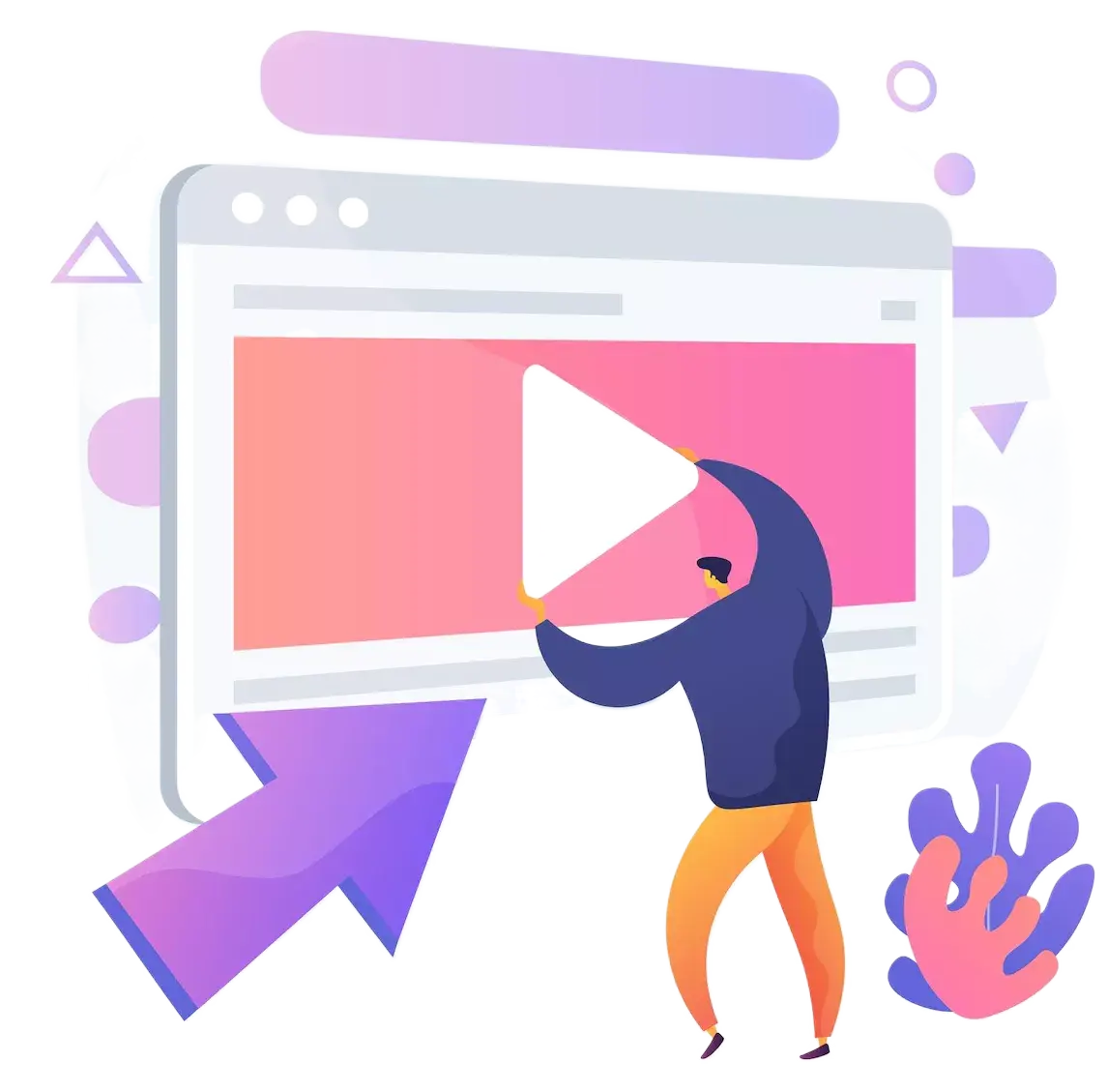
我們的網站獨立於平台。它適用於窗口和 iOS 操作系統,無需任何下載即可使用。
轉換是絕對免費的,所以你可以轉換儘可能多的文件,你想要。
我們的網站優先考慮客户隱私。由於我們使用雲存儲,您的文件不會被上傳。因此,沒有任何數據泄露的機會。您的數據是安全的!
轉換過程幾乎不需要幾秒鐘的時間,具體取決於您的文件大小,您可以輕鬆快速獲得結果。
視頻轉換速度非常快,您可以立即完成工作
我們的網站獨立於平台,可以在筆記本電腦、標籤和手機上工作,轉換速度快,節省時間。
Frequently Asked Questions
Yes, it is absolutely safe to allow and give us access to your drive. We won't be making any changes to your site and your dfiles will be safe with you.
Click on the drop down arrow and select Dropbox/Google Drive. Select the Google account from where you want to link your drive. Now you can select the files that you want to upload.
MPEG to MP4 converter provides all the standard resolutions i.e., 1080p, 720p, 480p, 360p, 240p and 144p. Keep in mind that a higher resolution file size will be more than a file with lower resolution. The size of the file will also depend on the length of the video, the resolution, the aspect ratio and the CRF values.
Yes, MPEG to MP4 converter has an Extract Audio feature with which you can extract the audio from your video files. After uploading your file, you need to select the file format in which you want your audio, and the audio quality. After selecting the desired output format and audio quality, you can extract the audio. The file formats available are MP3 and ACC. The available audio qualities are 48k. 64k, 80k, 96k, 128k, 256k, and 320k. We also have a feature to remove the audio from the video completely.
Video encoding is a process done to make video files smaller through compression. It is done to convert analog recordings into digital and to make videos that you would play on the internet. The tools used for video file compression and playback are known as “codecs”. There are many codecs available such as H.264, MPEG-2, VP9, WMV, HEVC and Quicktime. A video may be compressed using different codecs and if you don’t have a software that is not capable of playing the video of that codec, the playback fails. At MPEG to MP4 converter you can find two best different codecs available, H.264 and MPEG4.
The time taken to upload your video for converting depends on the size of your video. Better quality videos with higher resolution will take more time to upload as compared to low quality videos with lesser resolution. It also depends on the type of video you want to convert. The larger the size of the video, the longer it will take.
MPEG to MP4 converter allows you to choose the quality of the video as per your requirement. If you want high quality video, you can choose a higher resolution and the file size will be bigger. But if you care about the size of the file and can compromise in the size then choose a lesser resolution.
The best video codec is H.264. Almost every device that exists supports this codec and it is the most commonly used codec. You can watch H.264 encoded videos on laptops, smartphones, desktops, smart TVs, tablets, gaming consoles and almost every other device which supports video formats. MPEG4 has a slower compression rate as compared to H.264. The image quality and playback are more fluent for files encoded with H.264 encoder. It also has a small file size as compared to MPEG4.
Videos are made by multiple still photos taken and projected onto a screen, per second. Frame rate or frames per second is the speed at which pictures are shown in a second. For a normal motion picture 24 frames per second is the standard rate. It means 24 pictures are shown within a second, which looks like a video. With MPEG to MP4 converter you can select the frame rate which you want, according to your need. The frame rates available with us are 24 fps, 30 fps and 60 fps and custom, in which you can type in your desired frame rate. 24 fps are ideal if you want a cinematic look, 30 fps for TV and live sports and 60 fps is ideal for walking videos, blowing candles etc.
MPEG to MP4 converter allows you to choose encoding speed i.e., the speed at which you want to convert the video and save it for download. The encoding speeds available with MPEG to MP4 converter are ultrafast, superfast, very fast, faster, Fast, medium, slow, slower, very slow. The slower the speed the better is the compression. MPEG to MP4 converter provides a wide range of encoding speeds according to varying needs of our users and ensures to provide the best quality videos for each edit made by the user.
Bitrate refers to the amount of data transferred at any given time. A higher transfer speed means more data passes through, and a higher bitrate provides a better-quality video. Simply put, the higher the bitrate the better is the quality of your video. This doesn’t mean you can go overboard with it. Higher bitrate also means higher buffering time. So, it will all depend on your requirement. Bitrate is measured in bits per second(bps). Since bits are lesser values, we use terms like kilobits, megabits, gigabits, depending on the usage. With MPEG to MP4 converter you can select your own bitrate, at which you want your videos to be processed. The default measurement is kilobits per second.
MPEG to MP4 converter allows you to compress your video files. By going to the compression settings, you can select the video size in MB, selecting the encoding speeds and CRF value. Video size also depends on the resolution, frame rate and bitrate. You can convert your videos to the desired size, by selecting the desired settings.
| Security | 100% (No files are sent to server for processing) |
| File size limits | None (No limit on size of files) |
| Usage limits | None (Process as many files as you want) |
| Price | Free |
| User Information Captured | None (We do not request for user information such as email / phone number) |
| Ads | None (We provide complete ad free experience) |